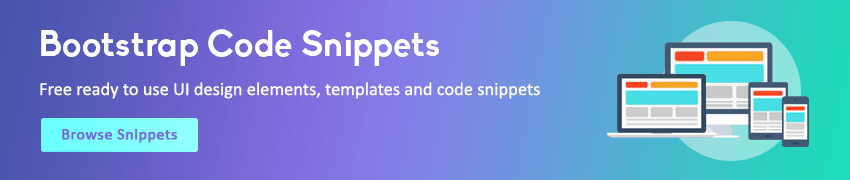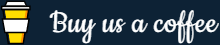jQuery Add and Remove CSS Classes
In this tutorial you will learn how to add or remove CSS classes using jQuery.
jQuery CSS Classes Manipulation
jQuery provides several methods, such as addClass(), removeClass(), toggleClass(), etc. to manipulate the CSS classes assigned to HTML elements.
jQuery addClass() Method
The jQuery addClass() method adds one or more classes to the selected elements.
The following example will add the class .page-header to the <h1> and the class .highlight to the <p> elements with class .hint on button click.
Example
Try this code »<!DOCTYPE html>
<html lang="en">
<head>
<meta charset="utf-8">
<title>jQuery addClass() Demo</title>
<style>
.page-header{
color: red;
text-transform: uppercase;
}
.highlight{
background: yellow;
}
</style>
<script src="https://code.jquery.com/jquery-3.5.1.min.js"></script>
<script>
$(document).ready(function(){
$("button").click(function(){
$("h1").addClass("page-header");
$("p.hint").addClass("highlight");
});
});
</script>
</head>
<body>
<h1>Demo Text</h1>
<p>Lorem ipsum dolor sit amet, consectetur adipiscing elit...</p>
<p class="hint"><strong>Tip:</strong> Lorem Ipsum is dummy text.</p>
<button type="button">Add Class</button>
</body>
</html>You can also add multiple classes to the elements at a time. Just specify the space separated list of classes within the addClass() method, like this:
Example
Try this code »<!DOCTYPE html>
<html lang="en">
<head>
<meta charset="utf-8">
<title>jQuery addClass() Demo</title>
<style>
.page-header{
color: red;
text-transform: uppercase;
}
.highlight{
background: yellow;
}
</style>
<script src="https://code.jquery.com/jquery-3.5.1.min.js"></script>
<script>
$(document).ready(function(){
$("button").click(function(){
$("h1").addClass("page-header highlight");
});
});
</script>
</head>
<body>
<h1>Hello World</h1>
<p>The quick brown fox jumps over the lazy dog.</p>
<button type="button">Add Class</button>
</body>
</html>jQuery removeClass() Method
Similarly, you can remove the classes from the elements using the jQuery removeClass() method. The removeClass() method can remove a single class, multiple classes, or all classes at once from the selected elements.
The following example will remove the class .page-header from the <h1> and the class .hint and .highlight from the <p> elements on button click.
Example
Try this code »<!DOCTYPE html>
<html lang="en">
<head>
<meta charset="utf-8">
<title>jQuery removeClass() Demo</title>
<style>
.page-header{
color: red;
text-transform: uppercase;
}
.highlight{
background: yellow;
}
</style>
<script src="https://code.jquery.com/jquery-3.5.1.min.js"></script>
<script>
$(document).ready(function(){
$("button").click(function(){
$("h1").removeClass("page-header");
$("p").removeClass("hint highlight");
});
});
</script>
</head>
<body>
<h1 class="page-header">Demo Text</h1>
<p>Lorem ipsum dolor sit amet, consectetur adipiscing elit...</p>
<p class="hint highlight"><strong>Tip:</strong> Lorem Ipsum is dummy text.</p>
<button type="button">Remove Class</button>
</body>
</html>When the removeClass() method is called without an argument it will remove all the classes from the selected elements. Here's an example:
Example
Try this code »<!DOCTYPE html>
<html lang="en">
<head>
<meta charset="utf-8">
<title>jQuery removeClass() Demo</title>
<style>
.page-header{
color: red;
text-transform: uppercase;
}
.highlight{
background: yellow;
}
</style>
<script src="https://code.jquery.com/jquery-3.5.1.min.js"></script>
<script>
$(document).ready(function(){
$("button").click(function(){
$("h1").removeClass();
$("p").removeClass();
});
});
</script>
</head>
<body>
<h1 class="page-header">Demo Text</h1>
<p>Lorem ipsum dolor sit amet, consectetur adipiscing elit...</p>
<p class="hint highlight"><strong>Tip:</strong> Lorem Ipsum is dummy text.</p>
<button type="button">Remove Class</button>
</body>
</html>jQuery toggleClass() Method
The jQuery toggleClass() add or remove one or more classes from the selected elements in such a way that if the selected element already has the class, then it is removed; if an element does not have the class, then it is added i.e. toggle classes.
Example
Try this code »<!DOCTYPE html>
<html lang="en">
<head>
<meta charset="utf-8">
<title>jQuery toggleClass() Demo</title>
<style>
p{
padding: 10px;
cursor: pointer;
font: bold 16px sans-serif;
}
.highlight{
background: yellow;
}
</style>
<script src="https://code.jquery.com/jquery-3.5.1.min.js"></script>
<script>
$(document).ready(function(){
$("p").click(function(){
$(this).toggleClass("highlight");
});
});
</script>
</head>
<body>
<p>Click on me to toggle highlighting.</p>
<p class="highlight">Click on me to toggle highlighting.</p>
<p>Click on me to toggle highlighting.</p>
</body>
</html>You will learn about the CSS properties manipulation in next chapter »